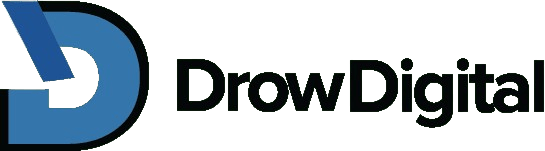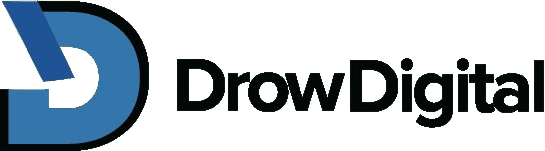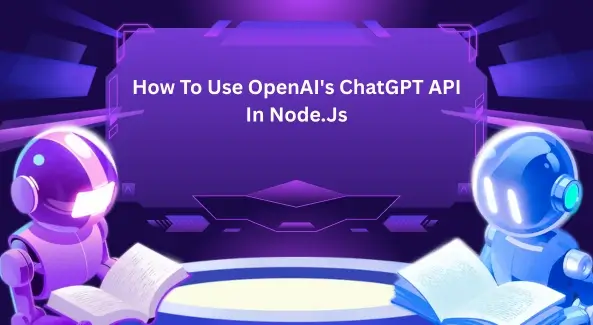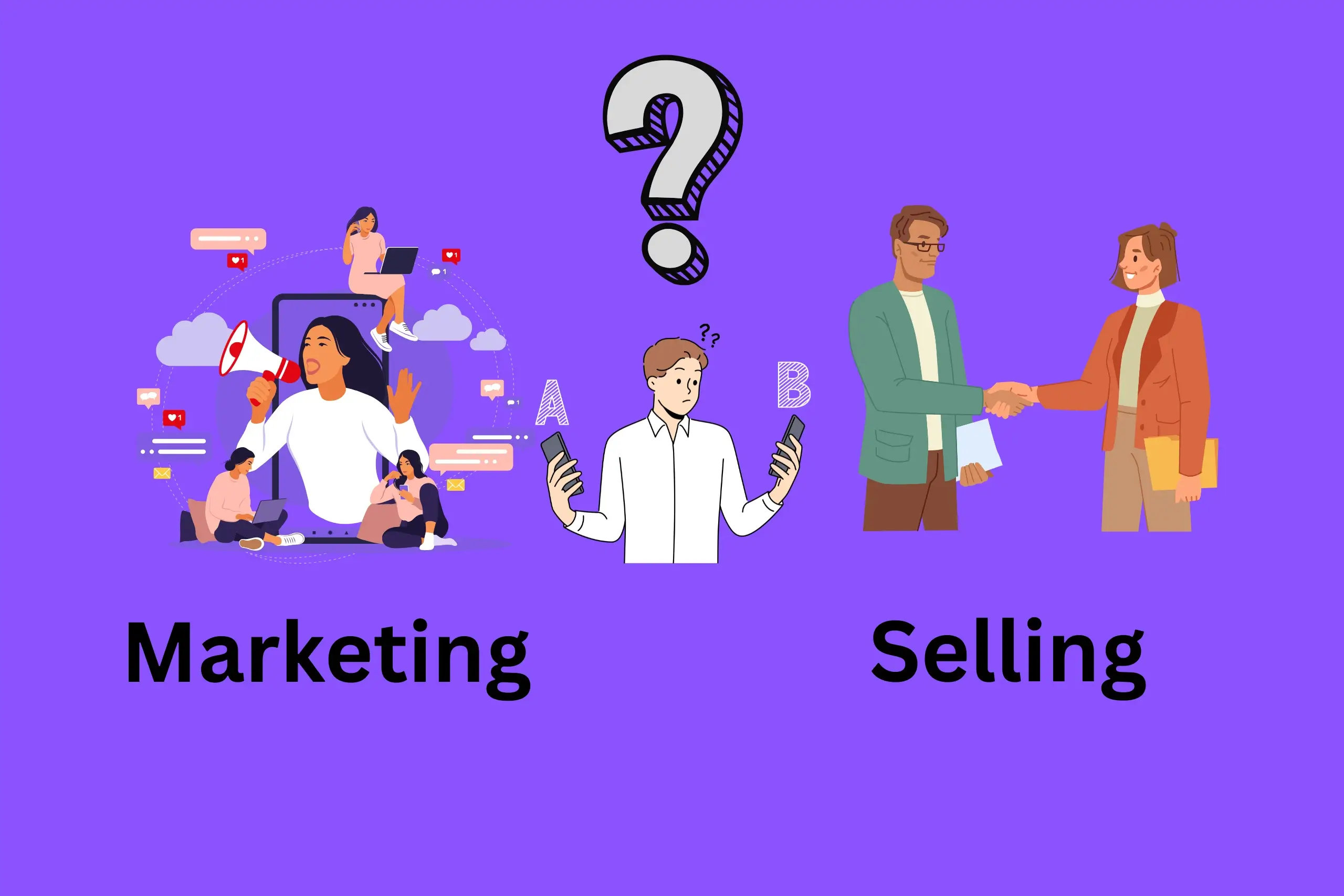A potent method for incorporating natural language processing capabilities into Node.js applications is the OpenAI API. Developers can design interactive chat-based applications that produce dynamic and context-aware responses by utilizing OpenAI’s ChatGPT API In Node.Js.
The OpenAI API gives you the tools to develop sophisticated and engaging conversational experiences in your Node.js apps. Whether your goal is to construct chatbots, virtual assistants, or other intelligent systems, you can make it all.
This article will guide you on using the OpenAI ChatGPT API with the latest nodejs version, a well-liked backend programming language for creating online applications. We will work through the procedure step-by-step by setting up the API credentials until we have created a chatbot that can comprehend user requests and provide natural language responses.
This blog post will give you a thorough introduction to using OpenAI’s ChatGPT API, regardless of whether you are an experienced developer or new to Node.js and AI.
How to Create an OpenAI API Key by Using the Latest Node.js Version
To generate an OpenAPI API key with the latest nodejs version, adhere to the following steps:
Step 1: Prerequisites
- If you require the latest nodejs version for optimum results, instal it locally on your computer to utilize the OpenAI ChatGPT API in Node.js at its best. You can run JavaScript code outside a web browser using Node.js.
- If you don’t already have Node.js installed, then download it from the following: – the official Node.js website.
- LTS (Long-Term Support) and Current are available for download on the Node.js website. For most users, LTS is advised since it offers a dependable and stable runtime environment.
- If you don’t need to use the Current version, select the LTS version by clicking the “LTS” option.
- You will be taken to the Downloads page after selecting the “LTS” button to choose the proper installer for your operating system. The latest nodejs version supports Linux, macOS, and Windows.
- To begin the download, choose the installer compatible with your operating system and click the associated download link.
- Find the installer file and launch it after the download is finished. Unless you have unique preferences, follow the installation wizard’s instructions while accepting the default settings.
- You can check to see if Node.js is successfully installed after the installation is finished by launching a terminal or command prompt and entering the following command: node -v
- If the installation is successful, this command will show the Node.js version that was installed.
You will have the required runtime environment to utilize OpenAI’s ChatGPT API in your Node.js projects.
Step 2: Configuring the Node.js project
You can use an existing project or create a new one by following these instructions to set up the OpenAI ChatGPT API in a Node.js project:
- New Node.js project creation:
- Go to the directory where the project will be created by opening your terminal or command prompt.
- To start a fresh Node.js project, execute the command below:
- Simply follow the prompts to submit information about your project, such as the package name, version, entry point, and dependencies.
- For most prompts, you can press Enter to accept the default values.
- In your project directory, a package.json file will be generated once the initialization procedure is finished. Information about your project and its dependencies is contained in this file.
- Make use of an existing Node.js project:
- Navigate to the project’s root directory in your terminal or command prompt if it already has one.
- Installing required dependencies:
- Installing the axios library—a well-liked option for sending HTTP calls in node. js—will allow you to send HTTP requests to the ChatGPT API. Installing Axios as a dependent may be done by running the following command in your project directory:
npm install axios
- The Axios library will be downloaded and installed using this command, and the dependency information will be added to the package.json file.
- Confirm the shipment file in JSON:
- Check the package.json file’s dependencies section to see if the Axios dependent is listed by opening it in a text editor. This is how it ought to appear:
"dependencies": {
"axios": "^0.21.4"
}
The required dependencies are now set for your Node.js project. The Axios library can be used to create HTTP requests and begin creating code that communicates with the ChatGPT API.
Before utilizing it for API calls, remember to import Axios in your JavaScript project using the required import line. You may create a Node.js project and install the Axios requirement by following these instructions. It enables you to send HTTP queries to the ChatGPT API and incorporate it into your application.
Step 3: Getting an API key
To utilize the OpenAI ChatGPT API, you must have an API key. Here is a step-by-step guide on how to get an API key and why it’s crucial to protect it:
- OpenAI account creation:
- You need to create an account by visiting the OpenAI website at https://www.openai.com.
- To create an account, complete the registration process by entering the required information.
- Please ensure you are eligible because access to the OpenAI API may be restricted in some regions.
- Utilize the OpenAI API:
- Navigate to the OpenAI platform once you’ve created an OpenAI account and logged in.
- Locate the area containing API or API documentation.
- Review and accept any terms and conditions related to using APIs if requested.
- Acquire an API key:
- You can discover steps or a button to create an API key in the OpenAI platform’s API section.
- To generate your API key, select the appropriate button.
- When creating API keys, adhere to any extra instructions or requirements set forth by OpenAI.
- Make sure to save the key in a secure file or copy it to a safe location once it has been generated. Keep your API key private, and don’t divulge it publicly.
- Keep the API key secure:
- The API key is used to access your OpenAI account and to use the API. To avoid unwanted access and potential misuse, it must be kept secure.
- Avoid exposing your API key in version control repositories or sharing it in the open. Sharing the key may result in unlawful use and fees to your account.
- Consider using environment variables, configuration files, or other safe storage options to store the API key safely.
- Regenerate a new key from the OpenAI platform if you think your API key has been compromised, and then update your applications to use the new key.
You can successfully use the Axios library to make HTTP calls to the ChatGPT API endpoint in Node.js. Follow these steps and comprehend the structure of a standard API request, including the required headers and content.
Step 4: Sending requests to APIs
Use the Axios package in the latest nodejs version to send HTTP queries to the ChatGPT API endpoint by performing the following actions:
- Axios library import:
- You must import the Axios package in your Node.js script before initiating API queries. At the top of your JavaScript file, insert the following line:
const axios = require('axios');- Typical API request structure:
- An HTTP POST request with specific headers and a payload containing the required data makes up an API request to the ChatGPT API.
- The ChatGPT API has this endpoint URL:
- The “Content-Type” header of the request should be set to “application/json,” and the “Authorization” header should have the value “Bearer YOUR_API_KEY,” where “YOUR_API_KEY” refers to the API key you received from OpenAI.
- A user’s message being sent and getting a response:
- Make an API request in a function or code block to send a user message and obtain a response from the model.
- A JSON object with a “messages” field containing an array of message objects should be the request’s payload. Each message object has two attributes: “role” (which can be “system,” “user,” or “assistant”) and “content” (the message’s text).
- Examples of usage:
- To send a message and get a response from the ChatGPT model, use the sendUserMessage function and supply the user’s message as an argument.
- Here is an illustration of how to apply the feature:
- “Hello, how can you help me?” will be sent to the model through sendUserMessage, and the assistant’s reply will be recorded in the console.
Get familiar with the format of a standard API request, including the appropriate headers and content.
Step 5: Handling API responses:
You will receive a response object containing pertinent data, such as the generated message or conversation history, after making an API request to the ChatGPT API endpoint. The handling of the API response in the latest nodejs version is demonstrated here:
- Information extraction and parsing:
- You can use the data property of the response object to get access to the response data after receiving the API response. As an illustration, var responseData = response.data; await Axios.post(API_ENDPOINT, payload, headers);
- The whole response data, which includes details like options, conversation IDs, and more, is now stored in a data variable.
- Gaining access to created messages or chat history:
- The response data structure lets you access the generated message or conversation history.
- As an illustration, you could use the following code to retrieve the assistant’s response in a conversation:
const assistantReply = response.data.choices[0].message.content;
console.log('Assistant:', assistantReply);
You can use the following syntax to obtain the whole conversation history:
const conversation = response.data.choices.map(choice => choice.message.content);
console.log('Conversation History:', conversation);- Managing errors and dealing with various API responses:
- The API response may contain different information, such as success, error, or warning messages.
- You can examine the HTTP status code of the response to manage errors. A status code indicates success in the 2xx range, whereas a value in the 4xx or 5xx field characterizes a mistake.
- Any potential exceptions during the API request can be handled using a try-catch block.
Always remember to properly handle problems and adjust your error-handling logic to meet the needs of your application. You may efficiently manage the API replies produced by the ChatGPT API in your latest nodejs version application. For that, you can parse and extract data from the API response object, access generated messages or conversation history, and implement error-handling techniques.
Step 6: State management and iterative conversations
Iterative dialogues refer to a conversation where the model preserves context over numerous API requests in the context of the ChatGPT API. Building on earlier messages in the conversation history enables you to engage in back-and-forth conversations with the model. Follow these steps to manage the conversation state and have iterative conversations:
- Including earlier messages in the payload of the API request:
- The previous and new user messages(s) must be included in the payload of an API request’s messages field.
- Each message object in the messages array has two properties: ‘role’ (either system,’ ‘user’ or ‘assistant’) and ‘content’ (the message’s text).
- Appending messages and updating conversation history:
- Adding new messages to the message array in the payload of subsequent API calls will allow you to have an iterative conversation while also updating the conversation history.
- Context and state management for conversations:
- Adding the prior messages in the payload gives the model the background information it needs to produce pertinent responses depending on the conversation’s history.
- To provide a response that fits the context and flow of the conversation, the model considers the whole history of the dialogue.
- If it gets too long, you may need to truncate or delete some previous messages to fit the dialogue into the model’s context window.
Using the ChatGPT API in the latest nodejs version, you may retain conversation context and achieve iterative dialogues with the ChatGPT model by attaching messages and changing the conversation history in the API request payload. This makes it possible for the model to be used in more interactive and dynamic ways.
Conclusion
With the help of this article, you can now utilize the latest nodejs version API to communicate with ChatGPT and use it as the foundation for your projects. You can add new features to this REST API to increase its functionality and sturdiness by adding more routes to interact with the OpenAI API, input validation, error handling, authentication, caching, and other features.
These are just a few starters that you can use. Depending on your unique needs and use cases, you can expand the API in various ways. The secret is to begin modestly and progressively incorporate extra features as required. Additionally, remember that the OpenAI API has restrictions based on the model you wish to use, how many requests you make, and how many tokens (input size) each model supports.
So, what are you waiting for? Enjoy your coding with the latest nodejs version today!